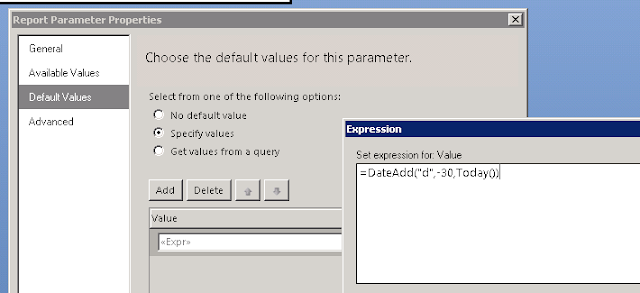This post got a bit longer than intended ,jump to the bottom to read about how we use prestage task sequence to deploy 2500 laptops in a very short time period across 16 sites from one central Distribution Point with no network load and no interaction other than powering them on.
This may not be a good solution for everyone ,but it works very well for us.
We're happy since we can make changes to the image at any time ,we're no longer screwed if we find a flaw in the image after the vendor have applied the image. takes the pressure off.
The vendor is happy ,the prestage image only takes 3 min 20 sec to apply from USB compared to some of the other customers image that take 1 hour pr machine. No bottlenecks in their factory line
The site admins are happy since they can deploy as fast as they like without worrying about the network link
I will post more details on how to set this up soon ,or even better I'll see if i can get my colleague to do the write up since he's the brains behind this.
I work for a Troms County Council in Norway and part of my job is to supply services to our 16 upper secondary school. Troms County has since 2006 bough laptops to all students when they start on the first year. The student use the laptop for the 2-3 years of school and after they are done they get to keep the laptop.
Each year we buy 2500+- new laptops intended for the new students that start in August. As soon as school starts the pressure is on to get the laptops distributed as fast as possible so that they can start using them.
Since 2006 we have had many different ways of deploying OS and applications to the laptops. some of them worked OK and some were complete disasters (remember this was 2006 ,before MDT and Configmgr). We've always had the computers branded, imaged and unboxed by the vendor, but the machines still needed to be named ,joined to the domain ,assigned to the student in the asset system and loaded with the correct software for their class on site.
2006 - 2007
First year the solution was a dual boot XP Home - XP Pro solution ,the idea was that they used the XP Pro for school work and XP Home for personal stuff. Add in some sketchy Boot Manager software that hid the XP Home partition when booted in XP pro and vice versa.
As you might have guessed that didn't work very well. The Dual boot software often corrupted one or both of the partitions causing lots of trouble.
2007 - 2009
We dropped the dual boot stuff after one year and went with the newly released Windows Vista.
...yeah, nuff said.
The only thing worth mentioning is that we got the requirement that the image should be made available to the student on a DVD, so we actually got 2500 dual layer DVD's printed.
2009 - 2014
Jump to Windows 7 and MDT and things start to get usable. but still required a lot of work when the machines arrived on site.
We got Configmgr 2007 around 2010 ,but it didn't change much. We stilled used "wds style" images for this process. they were created in mdt, but was basically fat images that got loaded on the machines.
Remember the machines are imaged 2 months before school begins so we don't know witch student get what laptop, how many for each class and so on. So the computers are loaded with a generic image.
That being said ,this solution probably lived a few more years that it should have, since this only happens once a year it was easier and faster to do the same procedure as the year before rather that come up with something better.
2014 - Present
This is probably what you came here to read.
Now we use the prestaged-content feature of Configmgr 2012 to image the laptops. we've used this system for the last two years and we're now preparing for the 3rd round.
The big advantages of this system is:
- No network load (all content is pre staged on the disk)
- The task sequence is very fast 15 minutes from start to finish
- The deployment is zero-touch (light touch if you count the power button)
- Applying the prestage image takes only 3minutes 20 seconds pr machine so the vendor is very happy.
- We can still make changes to the drivers and apps after the machines are pre staged. If we decide to update java ,will download only the new java package ,the rest is loaded from disk.
The system consist of 3 task sequences:
1st Task Sequence (Create Prestage)
The first task sequence is just a stripped down copy of the task sequence you want to use where you've removed all the unnecessary stuff that this model don't need. Like drivers for other models.
This task sequence is only used for deciding what content to prestage on the computers.
2nd Task Sequence (Deploy Prestage)
This is the one that we send to the vendor. it's the one that does all the work.
This task sequence partitions the disk ,loads the prestage image and boot image on the machines.
This task sequence have a lot of steps that run different scripts and commands to hadle all the disk stuff.
3rd Task Sequence (Deploy)
The third task sequence can be your normal task sequence, this is the task sequence the computers run once they come on site ,since everything is prestage it runs very fast. (15 minutes). We use thin images so the 15 minutes include installing Configmgr Client ,Office ,Flash ,Java and a dictionary application.
So here is how it works.
- We create a prestage image that we send to our vendor.
- The vendor unpacks all the computers, add anti theft sticker ,image them and put them in backpacks.
- We get a asset file that we import into Configmgr. The machines are imported into a collection that have a required OSD advertised to it.
- Someone at the school plugs as many machines as they can handle into the network and starts powers them on. (Since there's no network load he can start as many wants)
- The machines boot and immediately start the OS Deployment.
(boot image is slightly modified so that absolutely no keypresses are necessary)
- The computers run the required task sequence in 15 minutes ,once they're finished they remove themselves from the prestage collection.
- The Asset system reads computers from a custom table in Configmgr ,so they just have to assign the computer to the student's username.
We use a custom version of my (old) OSD Overview report to monitor the deployment.
Since we know it's supposed to take 15-16 minutes we have added a color rule to the databar that gradually changes from green to yellow the further away from 15 minutes it gets. Any errors are colored red so that they are easy to spot.
Next post will contain details on how to create the 3 task sequences.
If you can't wait read the guide we used
here
Got any interesting imaging stories ,post them below?